Quick start
1.- First be sure that the led on the Remotsy is light blue, this color indicates that the device is connected to the cloud, if it is a blinking green color, please click here to get the instruction to do the initial setup.
2.- Register or login with your account, be sure that the email used in your account is the same used to register the Remotsy device.
3.- In the main screen, you should see the devices associated with your account, set the location of each Remotsy device, this will help you to recognize the device in the other tabs
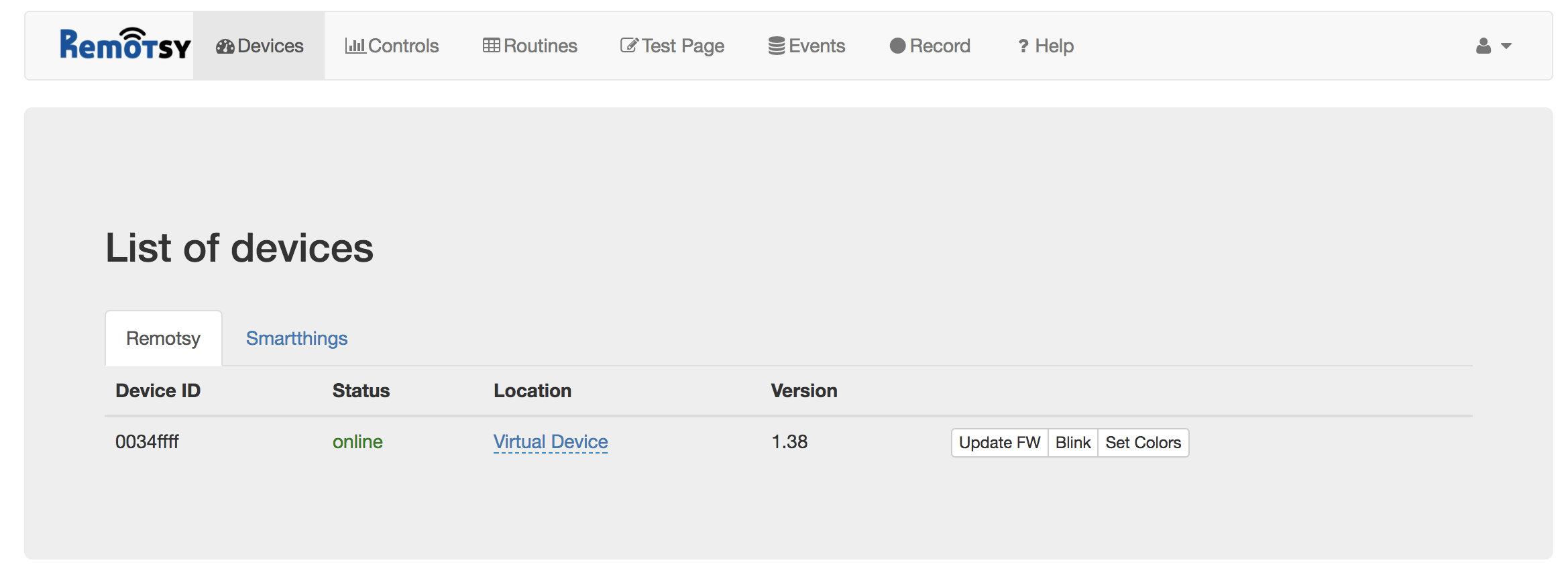
4.- Go to the tab "Controls," Now, let's add your first control.
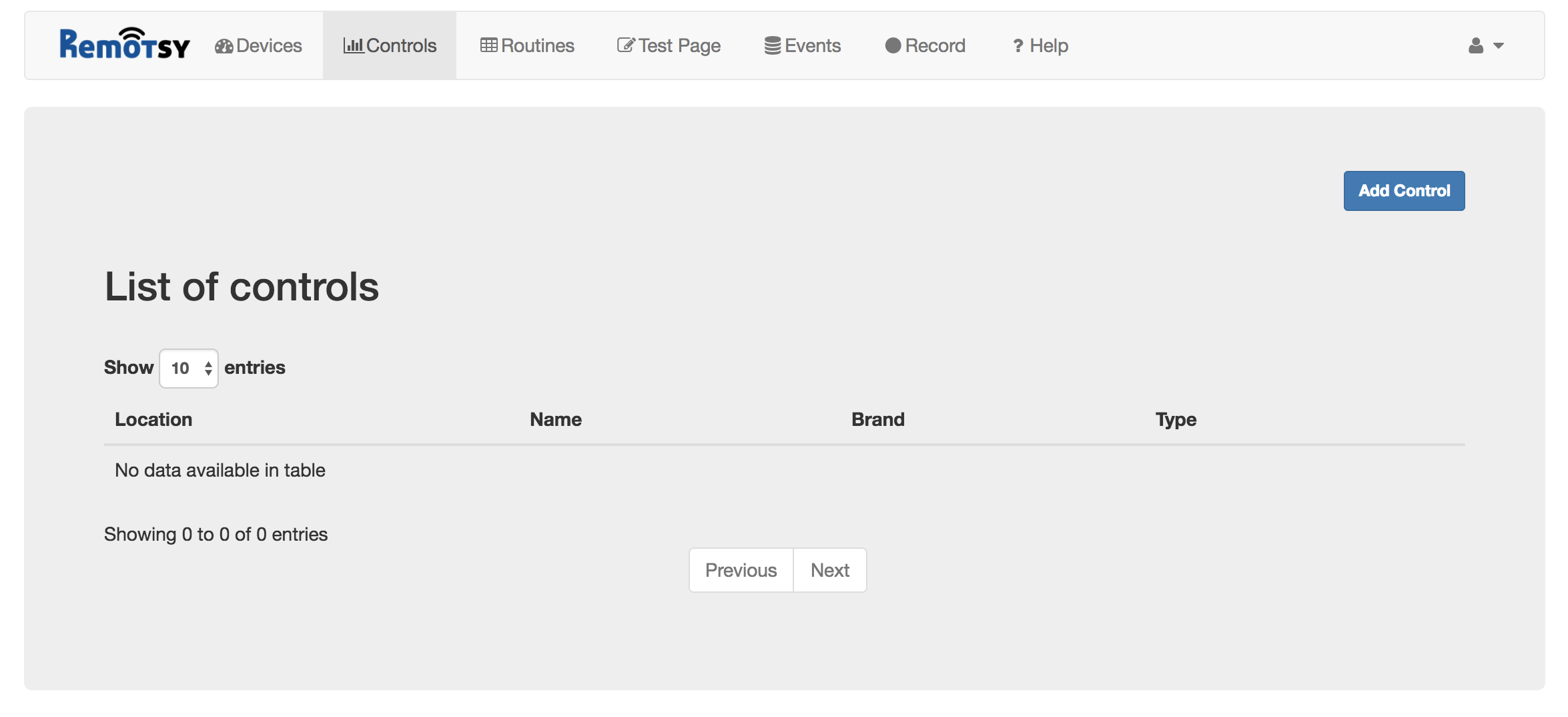
5.- First, choose a name for your control, you can use any name, like "TV" or "Master TV". You don't need to add any command to turn on/off in the name, just the name. You will use this name to tell Alexa to do something with it. (See examples below as [devicename].)
The next step is to find the infrared code for your appliance so that you can control it. Start the search using the brand, then the type. In some cases, we have more that one possible code for your appliance, these are the code-set. Using the button "Power On," "Power Off" or "Power Toggle," you can test if the code-set is the right one for your appliance.
Note: Not all the appliances support or have a discrete code. For this appliance, the only button available will be the "Power Toggle"
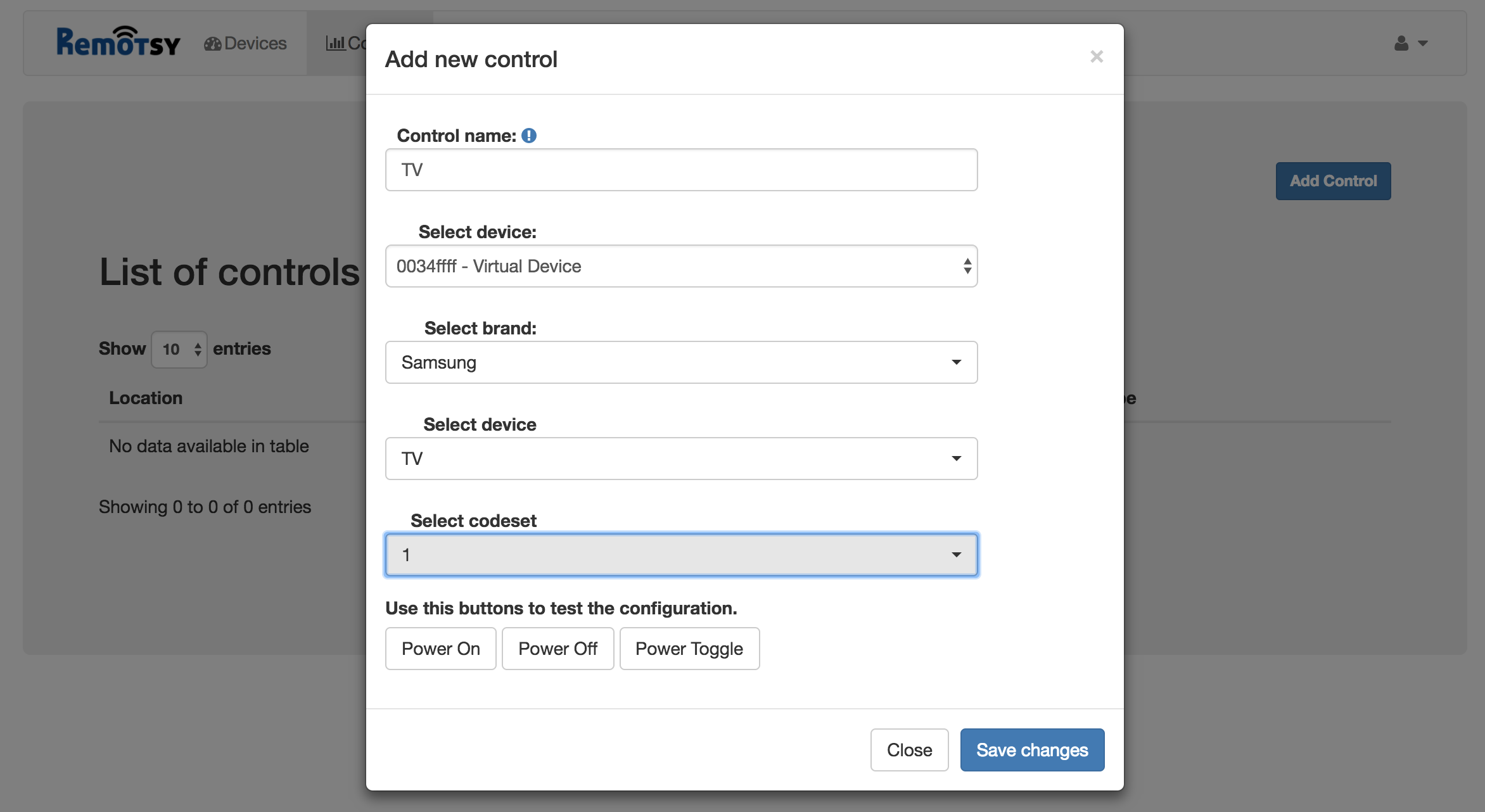
6.- Repeat the last step to as many controls as you want.
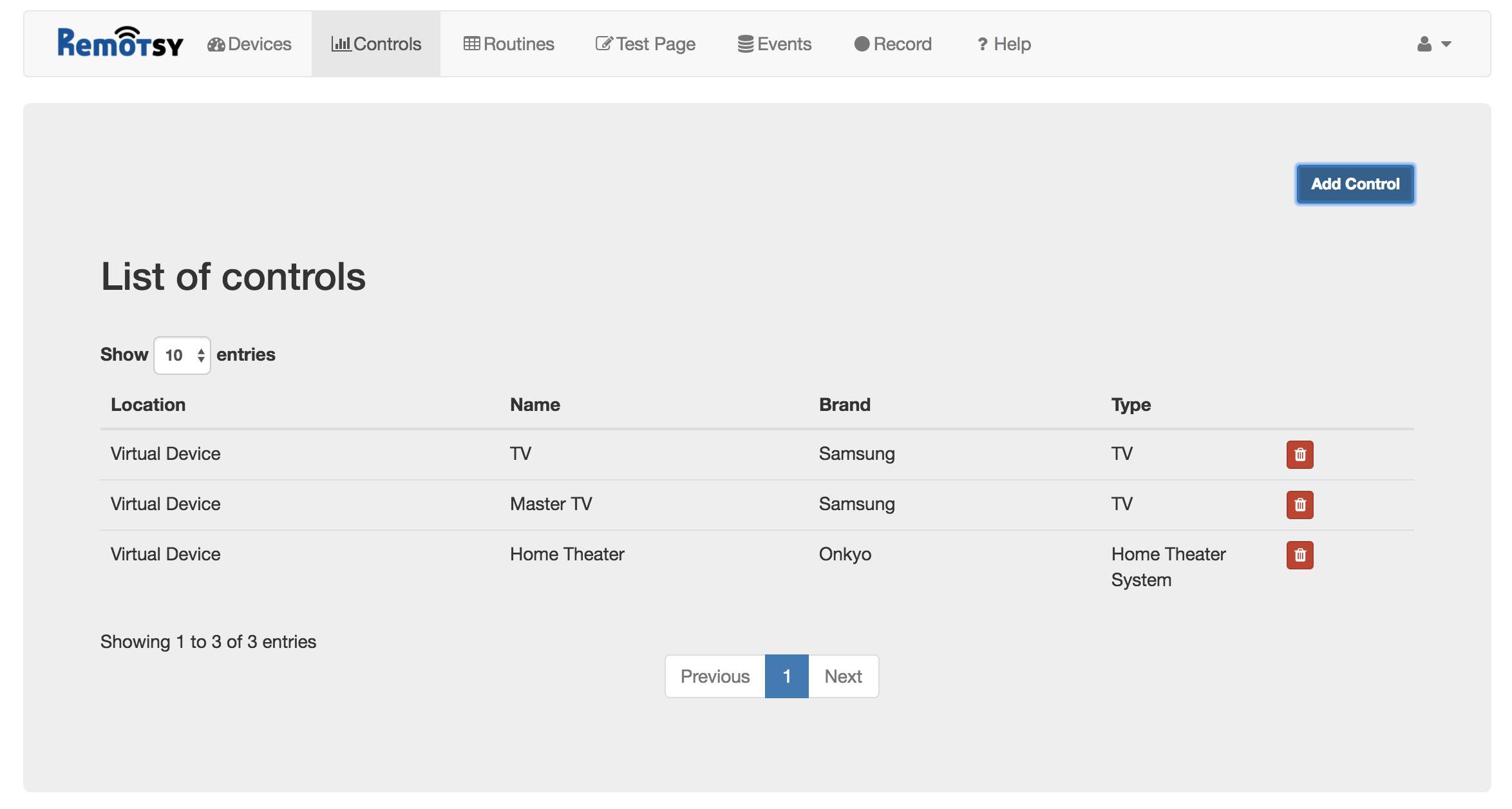
7.- Open the Alexa app on your smartphone, search for the Remotsy skill, and enable it.
8.- With the skill enabled and your account linked, go to smart home and then devices. Go to the button of the list and click the button "Discovery," this will tell Alexa to start the discovery process and ask Remotsy for the controls, wait a few minutes and you will see your available controls on the list.
Note: Every time that you add or delete a control on the Remotsy website, you will have to restart the discovery process described above.
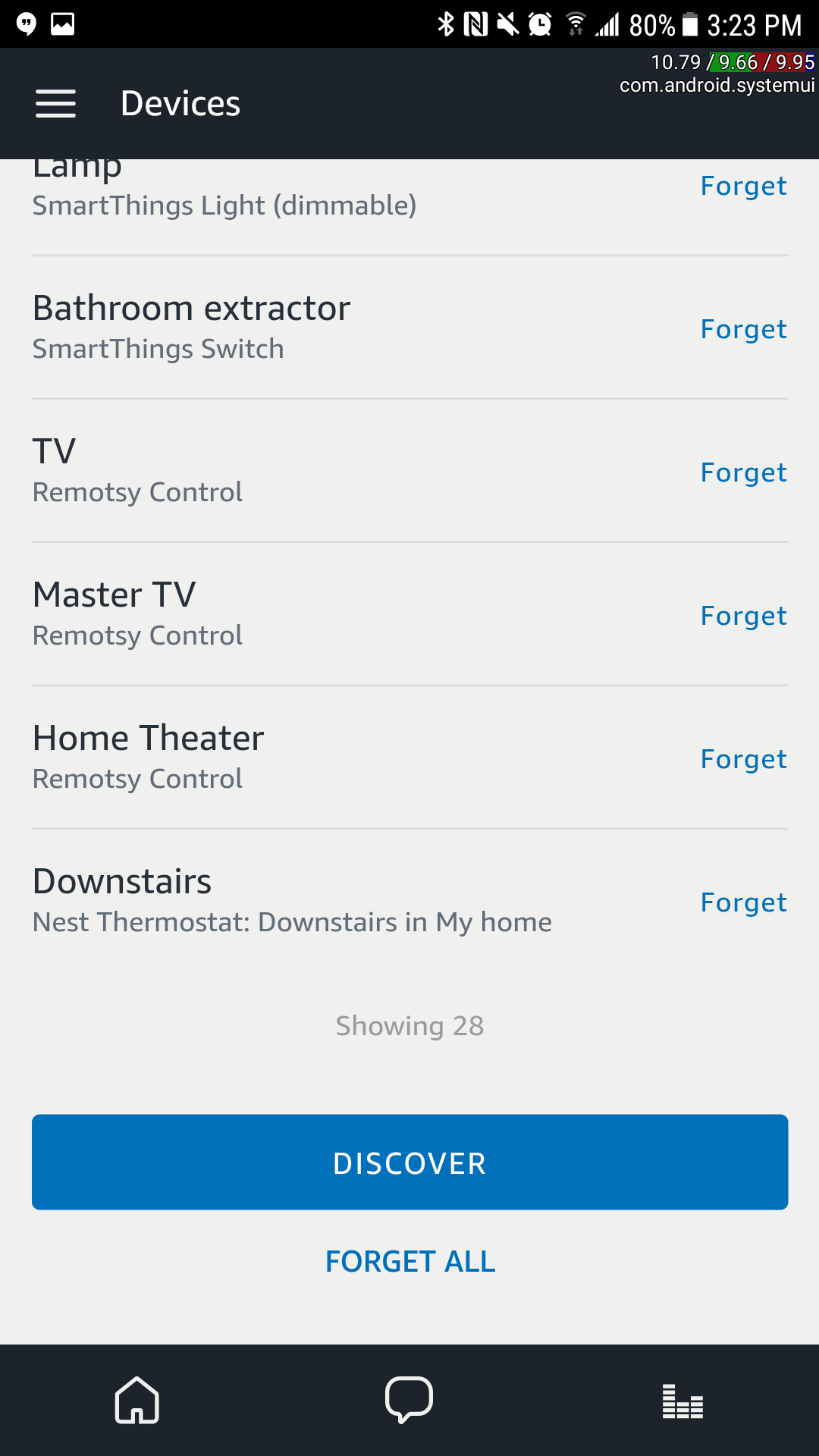
Now that you have your controls on the list, you can use Alexa to sent commands, the things that you can do for instance:
Alexa turn on/off [devicename]
Alexa change channel to [xxx] on [devicename]
Alexa mute/unmute [devicename]
Alexa lower the volume on [devicename]
Alexa volume up/down [1 to 9] on [devicename]
Alexa change input to [xxx] on [devicename]
Alexa play/stop [devicename]
Note if the device doesn't support the command Alexa will respond with an error
Back to help index